Installing the LWP: Difference between revisions
No edit summary |
|||
| Line 23: | Line 23: | ||
== Not enough space == | == Not enough space == | ||
=== LWP only === | === LWP only === | ||
==== Wipe the system disk ==== | |||
In the network boot menu (press '''F12''' directly after turning on your PC) from the '''Maintenance''' sub-menu, select '''Parted Magic''' to start it.<br> | |||
=== Dual-boot === | === Dual-boot === | ||
Revision as of 11:49, 16 November 2022
Before you begin
Make a backup of your data stored on the disk of your PC, if any. You can use a usb device or your home directory. Your home directory is network storage and does not get touched during the installation.
If you have sudo rights, you should know where you’ve put your files. If you don’t have sudo rights, you can only place files in /mnt/D/ and /var/tmp or maybe in /tmp if you never restart your PC.
Some of you will have extra disks in your PC, these will not be touched during the installation. If and how these extra disks are mounted differs greatly. If you have sudo rights, you can add them to the fstab yourself after the installation. Ask us to add them if you don’t.
The installation of the LWP will require 80GB of disk space. A dual-boot installation will require at least 250GB of disk space.
After you've made your backups, restart your PC.
(re)Install the LWP
On most systems, booting from the network is configured as default. If that is not the case on your system, you can press F12 directly after you turn on your PC to boot from the network.
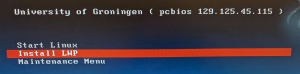
- From the menu, choose Install LWP.
- That's it. The rest happens automatically.
When it’s done the login screen will appear and you can login.
(re)Install dual-boot UWP/LWP
If only the LWP has to be (re)installed follow the procedure for (re)Install the LWP, but the Install LWP menu-item is in the Maintenance sub-menu.
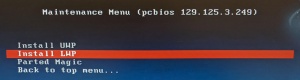
The servicedesk can help you (re)install the UWP on your machine.
Note: Reinstalling the UWP will also require reinstalling the LWP. Reinstalling the LWP does not require reinstalling the UWP, as long as there is enough disk space for the LWP to fit.
Not enough space
LWP only
Wipe the system disk
In the network boot menu (press F12 directly after turning on your PC) from the Maintenance sub-menu, select Parted Magic to start it.
Dual-boot
Resize the UWP partition
If you’re familiar with resizing partitions and/or not afraid of losing anything because you make backups like you're supposed to, consider resizing the UWP NTFS partition if you have enough free space there. You can use Parted Magic for this.
In the network boot menu (press F12 directly after turning on your PC) from the Maintenance sub-menu, select Parted Magic to start it.
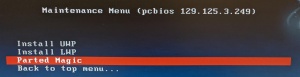
Resize the NTFS partition using GParted (which starts automatically) so you have at least 80GB of free space to install the LWP in. This 80GB should include the current lwproot partition and the swap partition if they exist, because those are removed and the space reused.
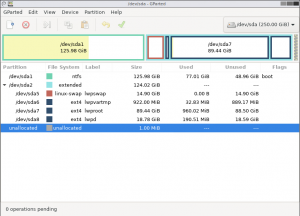
A more detailed explanation on Parted Magic can be found here.
After resizing is done, restart your system and start the LWP installer, the installation should now continue without any problems.