Installing the LWP: Difference between revisions
No edit summary |
No edit summary |
||
| Line 1: | Line 1: | ||
[[Category:install-faq]] | [[Category:install-faq]] | ||
== Before you begin == | == Before you begin == | ||
Make a backup of | Make a '''backup''' of your data stored on the disk of your PC. You can use a usb device or your home directory. Your home directory is network storage and does not get touched during the installation.<br> | ||
If you have sudo rights, you should know where you’ve put your files. If you don’t have sudo rights, you can only have placed files in '''/mnt/D/''' and '''/var/tmp''' or maybe in '''/tmp''' if you never restart your PC.<br> | If you have sudo rights, you should know where you’ve put your files. If you don’t have sudo rights, you can only have placed files in '''/mnt/D/''' and '''/var/tmp''' or maybe in '''/tmp''' if you never restart your PC.<br> | ||
Some of you will have extra disks in your PC, these will not be touched during the installation. If and how these extra disks are mounted differs greatly. If you have sudo rights, you can add them to the fstab yourself after the installation. Ask [mailto:lwp@rug.nl us] to add them if you don’t.<br> | Some of you will have extra disks in your PC, these will not be touched during the installation. If and how these extra disks are mounted differs greatly. If you have sudo rights, you can add them to the fstab yourself after the installation. Ask [mailto:lwp@rug.nl us] to add them if you don’t.<br> | ||
Revision as of 14:26, 25 March 2021
Before you begin
Make a backup of your data stored on the disk of your PC. You can use a usb device or your home directory. Your home directory is network storage and does not get touched during the installation.
If you have sudo rights, you should know where you’ve put your files. If you don’t have sudo rights, you can only have placed files in /mnt/D/ and /var/tmp or maybe in /tmp if you never restart your PC.
Some of you will have extra disks in your PC, these will not be touched during the installation. If and how these extra disks are mounted differs greatly. If you have sudo rights, you can add them to the fstab yourself after the installation. Ask us to add them if you don’t.
The installation of the LWP will require 120GB of disk space. A dual-boot installation will require at least 250GB of disk space.
After you've made your backups, restart your PC.
LWP only
- At startup, press F12 to boot from the network.
<insert plaatje ipxe menu lwp>
- From the menu, choose Install LWP.
- That's it. The rest happens automatically.
The installation will take 30-45 minutes to finish depending on your hardware. After the installation is finished your system will automatically restart. When the LWP starts the first time, some configuration still has to be done. You will see the following screen.
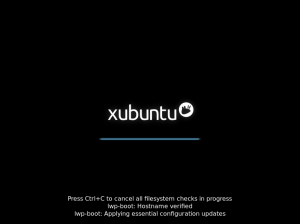
This should disappear after a few minutes (~5 minutes). When it’s done the login screen will appear and you can login.
Dual-boot
If only the LWP has to be (re)installed follow the procedure for LWP only, but the Install LWP menu-item is in the Maintenance sub-menu.
<insert plaatje ipxe menu lwp-dual>
The servicedesk can help you (re)install the UWP on your machine.
Note:
- Reinstalling the UWP will also require reinstalling the LWP.
- Reinstalling the LWP does not require reinstalling the UWP, as long as there is enough disk space for the LWP to fit.