Installing your LWP
The LWP can be (re)installed by the user. For a dual-boot installation you will need at least 180GB of HDD space. The LWP will claim 80GB and the UWP 100GB. The procedure differs for LWP-only and dual-boot systems, but for both (and actually any and all) cases, it is recommended to make a backup of all your locally stored data. The following has to be done to reinstall your system.
Make a backup of your data on the hard-disk (/mnt/D), if you have any.
Your home directory is stored on the network and does not get touched during a reinstall. It's completely safe.
After you're done backing up, restart your PC!
- LWP only
- At startup, press F12 to boot from the network.
- From the menu, choose Install LWP. (password = iamsure)
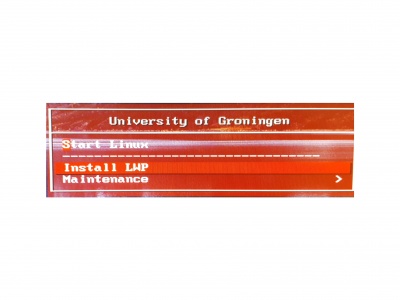
- The installation can take up to ~90 minutes depending on your hardware, from 80 to 85 percent takes a lot of time.
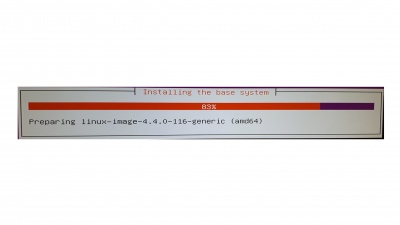
- Press Enter to finish and restart the computer.
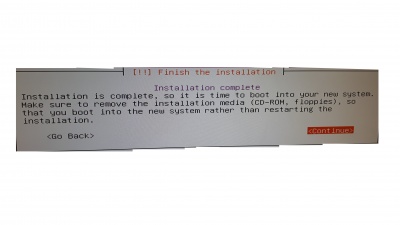
- When the LWP starts for the first time it will display a message on the login screen telling you what is still being configured. This should disappear after 5-25 minutes and should not appear on subsequent boots.
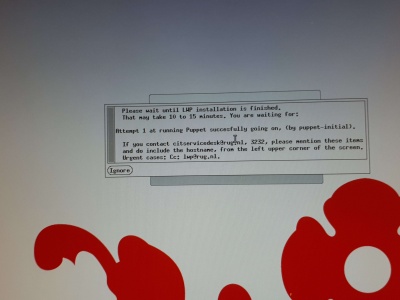
- Dual-boot
- If only the LWP has to be reinstalled follow the procudure for LWP only.
- Ask the servicedesk to install the UWP2 on your machine.
- Note! When using the unattended install for the UWP, first create a 100GB primary partition on the HDD before starting the unattended installation, else it will create a 100mb partition in front of the 100GB partition, and if that happens, the actual Windows partition will be in the second primary partition slot (sda2 in Linux parlance). That would be bad, because the LWP installer installs into sda2 no matter what. So, with 100GB in a partition in the first slot, when installing the UWP, select that partition you created to install it in. Now Linux will install into the second slot, and both OSes will coexist.
- Follow the procudure for LWP only, with the only difference that the Install LWP menu-item is in the Maintenance sub-menu.
- Ask the servicedesk to install the UWP2 on your machine.