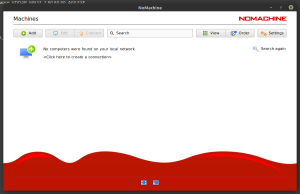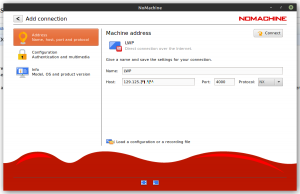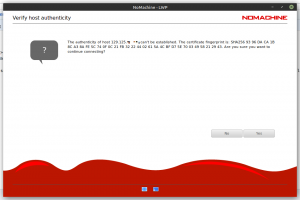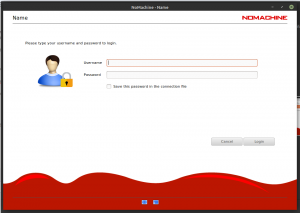Remote desktop access with NoMachine: Difference between revisions
No edit summary |
No edit summary |
||
| Line 19: | Line 19: | ||
The '''Verify host authenticity''' will only appear the first time you connect to your host or if you reinstall the host. If it does appear a second time on the same host, do not continue, this might indicate malicious activity on the host system and you should call support.<br> | The '''Verify host authenticity''' will only appear the first time you connect to your host or if you reinstall the host. If it does appear a second time on the same host, do not continue, this might indicate malicious activity on the host system and you should call support.<br> | ||
Click '''Yes''' to verify your hosts identity. | Click '''Yes''' to verify your hosts identity. | ||
[[File:Nx login.png|thumb|none|The login screen]] | |||
Enter username | Enter your username and password and login. | ||
Revision as of 14:09, 16 July 2021
Under Construction
Download and install the NoMachine Enterprise Client for your system. You can download the NoMachine Enterpise Client here:
https://www.nomachine.com/download-enterprise#NoMachine-Enterprise-Client
Note: The normal client will also install a NX server on your machine, so unless you want remote desktop access to your laptop or home PC as well, use the enterprise client.
After you've installed the NoMachine client, open it and add a new connection.
Enter a Name for the connection and add the IP number or hostname for the Host you are trying to connect to.
Next select Configuration. Make sure Use password authentication is selected and Use UDP communication for multimedia data is checked.
- Port = 4000
- Protocol = NX
Click connect.
The Verify host authenticity will only appear the first time you connect to your host or if you reinstall the host. If it does appear a second time on the same host, do not continue, this might indicate malicious activity on the host system and you should call support.
Click Yes to verify your hosts identity.
Enter your username and password and login.